Roxio Easy VHS to DVD 3 Plus review
The good folks over at Corel sent us over their new Roxio Easy VHS to DVD 3 Plus product to review. Yes, you read that right, Corel now owns Roxio consumer software. This hardware & software combo package allows you to capture and transfer analog video from sources like a VCR or an old camcorder, converting them into a digital video format.
There are many reasons for converting old analog video to digital. Doing so allows you to retain video quality, as analog video tapes continually degrade when they are played. They even lose quality when they aren’t used, as aging & environmental factors can cause tape to deteriorate. Converting to digital allows you to preserve these videos without having to worry about the source tape media wilting away and becoming unplayable.
Converting video to a digital format also provides you with the flexibility to copy your video to a USB storage device, a DVD, a Blu-ray Disc or upload it to a website such as YouTube, Facebook, Vimeo or countless other streaming video websites. This allows for portability and playback on computers, smartphones, iPods and other modern devices.

Roxio Easy VHS to DVD 3 Plus review – features
Roxio advertises the following “Video and DVD” features for this product:
New Automatically split home movies too big to fit on a single disc and burn across multiple DVD discs
New Reduce video noise common to old VHS tapes
New Stabilize shaky home videos
New Improve color balance and lighting
New Add transitions between videos
New Add rolling credits to movies
Go from VCR to DVD in a few clicks – the fastest way to create a DVD from your VCR home video
Burn DVD discs from your VCR or camcorder videos
Produce Hollywood-style DVDs with navigation and professionally designed menus
Trim and cut video clips
In addition to these core Video and DVD features, Roxio Easy VHS to DVD 3 Plus also includes Music, Disc Label Creation and Sharing features, which are detailed here.
Roxio Easy VHS to DVD 3 Plus review – What’s inside the box?

The product ships in an attractive looking retail package, which includes the Roxio Video Capture USB device, a software CD and a “Getting Started Guide” instructional booklet. Kudos to Roxio for including a physical paper booklet. Many products that include software CDs are skimping on physical user manuals these days, instead opting for instructions stored alongside the software as a digital file on the CD. A paper booklet is much easier to reference and provides for a better end user experience.
Roxio Easy VHS to DVD 3 Plus review – Connecting the device
To test out the product, we dug out an old Emerson VCR and some old VHS tapes that we could convert to digital formats.
The Roxio Video Capture USB device is extremely easy to connect and use. On the source side, whether that be a VCR, a camcorder or another output device, you connect a set of RCA video cables to the device’s output ports. These cables then plug into the corresponding Red/Yellow/White RCA inputs on the Roxio Video Capture USB device. The Roxio Video Capture USB device then plugs into a PC via a standard USB plug. Easy peazy!
Roxio Easy VHS to DVD 3 Plus review – Installing & using the software
We popped the Easy VHS to DVD 3 Plus software CD into our optical drive and easily installed the software on our PC running Windows 7. The software install did require a reboot to complete, which is a minor inconvenience. After rebooting, we launched the software and witnessed it performing some video tests, with windows resizing and flashing on screen. The software also prompted us to register for free technical support and communications from Roxio.
Above: The Roxio Easy VHS to DVD Plus 3 interface, showing a Record DVD session completing successfully. Click the image for the larger, full resolution version.
Roxio Easy VHS to DVD 3 Plus review – Record DVD mode
To start off my tests, I selected the Record DVD mode and went about the process of transferring some VHS footage to DVD-R.
My first attempt at doing a “Record DVD” resulted in the very first few seconds of my video being cut off on the resulting disc. I found that there is a freeze or delay in when the software starts the actual recording from when you first click the record button. This is reproducible. To account for this, I advise that you click the record button in the software 5 seconds early, at the least, to avoid having the very beginning of your video not getting recorded to the DVD.
Another option is to pause your VHS tape at the point at which you want to start recording, then click record in Easy VHS to DVD 3 Plus, wait for the software to provide confirmation on screen that it has started recording and then click play on your VCR. The downside to this method is that your recorded video file will show the paused screen to start with and it will also record the “PLAY” text that the VCR displays on screen after you press the play button. There is no reference to this recording delay in the Getting Started Guide, but I believe it should be added.
Roxio Easy VHS to DVD 3 Plus review – Record, Edit and Save
The “pause” method mentioned above works great when you are in the “Record, Edit and Save” mode, because this part of the program also allows you to trim your captured video clips as well as providing additional video editing capabilities.
I found the “Record, Edit and Save” mode to be the more useful area of the software, but if you’re in a rush to quickly transfer an entire VHS tape to DVD quickly, you might use the “Record DVD” mode instead.
In the “Record, Edit and Save” mode of Easy VHS to DVD 3 Plus, I found it simple to capture multiple clips, import existing video files, trim clips and even merge multiple clips into one big output file at the end if desired.
This mode also provides some advanced features such as Denoise, Stabilize and Color Correction. The Denoise option says it will reduce grain and noise from the video, the Stabilize option offers up the ability to stabilize shaky video taken with a handheld camera and the Color Correction option purports to correct color balance, brightness, contrast and saturation automatically.
I used the Denoise option on all my video captures, but I couldn’t really detect any improvements in video quality for my particular videos. I didn’t test the Stabilize option as I didn’t have any shaky clips to import. I tested the Color Correction option on one video capture and it really distorted the colors on the recorded video clip, so I didn’t try it out again after that. These type of advanced video enhancements are always hit or miss depending on the source video feed, so even though they might not have provided significant quality improvements for my particular videos, I’m still glad to see that they are included in the software as I’m sure they will help improve the captured videos in some cases.
Roxio Easy VHS to DVD 3 Plus review – VHS tapes with recording breaks
I did encounter a snafu when attempting to record a VHS tape that contained breaks in between multiple video clips. In this case, the Easy VHS to DVD 3 Plus software will report “no signal” at the break points and it won’t allow you to record, greying out the button. It will also automatically end recording if there is a break in the video signal, which can derail your recording plan.
In order to record a VHS video clip that has a break inserted just before the clip starts, you have to pause the VCR at the exact second that the clip starts playing, then you have to hope that Easy VHS to DVD 3 Plus detects a video signal, and if it does, it will then make the record button available to click. This issue should be resolvable via a software update and I recommend that Roxio enables recording whether or not an input video signal is detected. I also advise against automatically ending the recording if it detects no video signal or at least making an option available in the settings to turn it off.
Roxio Easy VHS to DVD 3 Plus review – captured VHS video example
Embedded below you can find one of the VHS video clips that I captured with Easy VHS to DVD 3 Plus. The software captures VHS video at 640 x 480 resolution with 29 frames per second, saving it as a video file with the MPG file extension. The video file was then uploaded to YouTube and embedded below.
The resulting video captured by Roxio Easy VHS to DVD Plus looked just about identical to the video displayed by the VCR.
On one captured video clip, I did notice that the recorded video file did show a bit more distortion at the very top of the video compared to what I viewed on the source video feed, but the source video feed did have distortion at the very bottom and I think this transferred to the top of the recorded video clip.
Roxio Easy VHS to DVD 3 Plus review – summary and conclusion
In this review, we pointed out a lot of little subtleties and nuances that you might encounter while using this product, but transferring video from analog to digital is always a tricky endeavor.
There are a few edge cases in the recording process that need attention and fixes in the software, but overall, we feel that the Roxio Easy VHS to DVD 3 Plus package is a good product. It does what it advertises, it’s easy to use and it provides some advanced features for power users.
If you’re interested in purchasing this video capture solution, you can buy it on Amazon.
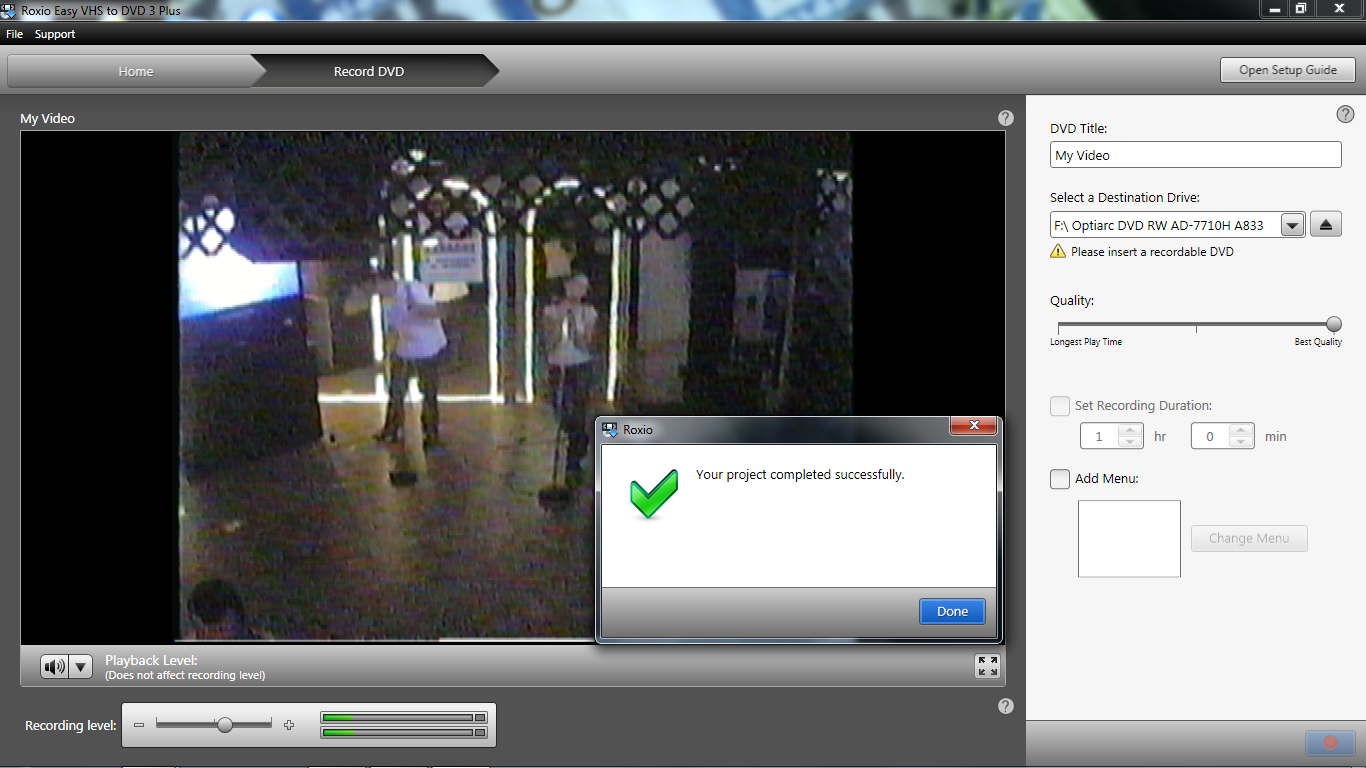
I found that I have the same experiences with this software! Great review.
Sorry to post this here, but when I use “Record, Edit and Save,” the DVDs play on computers but are not recognized by any DVD players. When I just record a DVD, it works perfect, so I know that it’s finalizing the discs fine…
Any suggestions? I’ve tried it with and without the different options that can be checked on and off.
Hi Jessica, that’s very odd that the “Record, Edit and Save” mode DVD’s won’t play in your DVD player but the “Record DVD” mode burned discs will. It could be that Roxio is doing something differently in the finalizing phase of that mode.
I’d suggest checking for updates on the Roxio website to see if they have made any new versions available of this software. You may also want to try some premium quality DVD discs, such as Verbatim brand, as those will often work better in DVD players, which are much more susceptible to playback issues compared to computer DVD drives. If all that fails, contact Roxio support, as this might be a bug in the software.
Did you encounter any dropped frames? I’ve tried to both burn directly to a CD and to record and edit. For a one hour video I lost a total of 10 minutes of video and sound. I used a net book running Win 7 Starter. This may be the only problem or, I have read, I have too many background programs running. What are the minimum resources I need to run to devote solely to the capture?
Hi David, I didn’t see issues with dropped frames when I was testing the software. Capturing video is definitely resource intensive (CPU & memory), so you’ll want to make sure the hardware you’re using meets their minimum requirements ( http://www.roxio.com/enu/products/easy-vhs-to-dvd/standard/requirements.html ).
I get a “No Video Signal”when trying to record from a VHS tape.I have tried everything! Uninstalled/reinstalled. Updated driver. Changed USB ports. Tried different tapes. Used tracking on the tapes.Nothing works.I notice that when I check the Device Manager, the Roxio icon shows up sometimes but not every time. Sometimes it show Audio only or video only.
Any suggestion would be appreciated.
No solutions to above problem?
Hi Jackie! I haven’t run into that issue. I’d recommend contacting Roxio support.
Lots of problems in both vhs-to-dvd and video studio. I have 17 open cases with support over the past three weeks. They are not actually support people, you can tell by their uninformed replies. I am getting nowhere and I am about ready to go with another product. Any suggestions?